Automatic recording
MP3 Skype recorder is fully automatic tool for call recording. Make sure that ON button stays pressed (green) for automatic recording.

Manual recording
You can switch off automatic recording by clicking OFF button. Once pressed the recorder will stop any recordings in progress. To start monitoring or record the current call press ON button.

Start of recording
Once the call is detected MP3 Skype recorder will show a small alert to indicate that the recording is started.
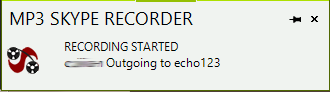
This alert can be switched off (Pro Edition users only) Please see the following topic how to switch notifications off.
Call recording in progress
You can check the recording progress in status bar in the bottom of recorder window. There should be "Recording a call" sign and the file size periodically change showing the current mp3 file size. This will allow you to double check that recorder is getting sound and encoding it to file.
![]()
End of recording
The recorder will stop recording automatically or it can be stopped by clicking OFF button. Once stopped it will show pop-up with call details. The filename is clickable link. Click it to play recording. You can rename, move or delete recording with single click (Pro Edition users only).
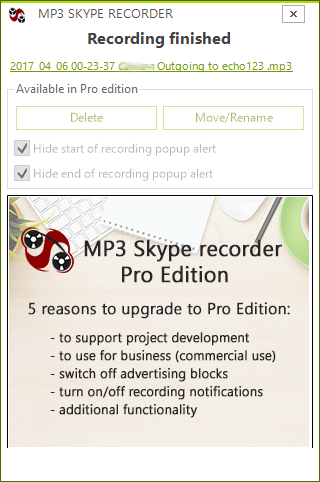
This alert can be switched off (Pro Edition users only) Please see the following topic how to switch notifications off.
Open recording folder.
Click the following button to open the folder with recordings. The destination folder for recordings can be changed.
