This version is obsolete. Please UPDATE
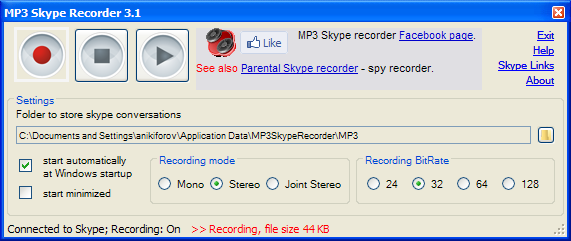
Quick start
MP3 Skype Recorder first start and access to Skype v.4
Note if you are using older Skype version 3, please take a look to the manual for the previous version of recorder to find necessary authorization steps.
|
MP3 Skype Recorder will try to connect to Skype on the first start, and will be waiting for authorization.
|
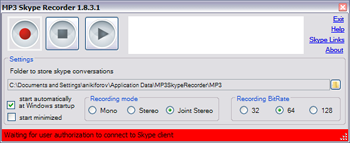 |
|
Skype client will ask you for a permission to allow MP3 Skype Recorder to connect to Skype during the first start of the program.
Click Allow Access, as shown on the picture.
|
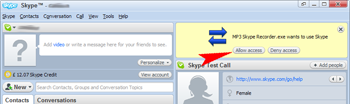 |
| Choose Allow this program to use Skype and click OK | 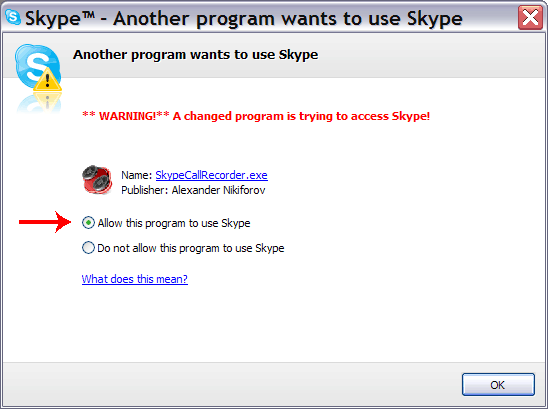 |
| NOTE: If for some reason you don't see Allow Access panel (as shown above), or you accidentally clicked "Deny Access". You will need to go to the Tools->Options in the top Skype menu (as shown on the picture). | 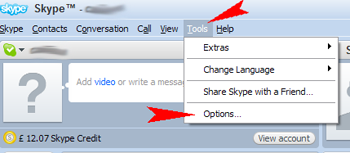 |
| Click Advanced tab on the right and click Manage other program's access to Skype link in the bottom in the Skype Options window. | 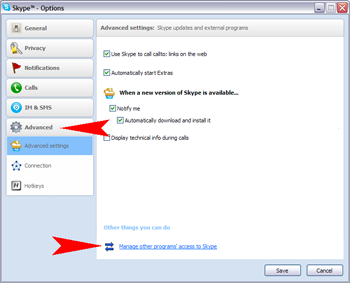 |
| The new widow (Skype - Manage API access control) should open with the listing of 3rd parties programs connected or not allowed to connect to Skype. If MP3SkypeRecorder.exe is marked as Not allowed to use skype. Choose it from the list by clicking on it and click Change on the right. | 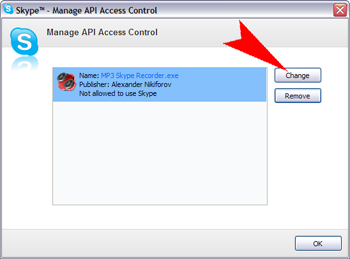 |
| Choose Allow the program to use Skype, by clicking radio button and click OK | 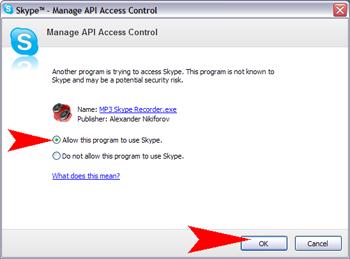 |
!!! Note: Vista and some personal firewalls can give you a "low risk" alert on MP3 Skype Recorder first recording, as it uses a local port to get sound stream from Skype, to record you have to allow MP3 Skype Recorder to use this local port. This is absolutely safe.
MP3 Skype Recorder user interface
![]() - cross button on the upper right of MP3 Skype Recorder window minimizes the window to system tray, to close window use Exit command in the upper right menu. Double click tray icon to maximize window.
- cross button on the upper right of MP3 Skype Recorder window minimizes the window to system tray, to close window use Exit command in the upper right menu. Double click tray icon to maximize window.
 Upper menu:
Upper menu:
- Exit - close Skype Recorder Program
- Help - link to this page
- Skype Links - gives list of Skype useful links for easy access.
- About - link to the MP3 Skype Recorder product page
 Recorder button - turns the recording ON, if pressed during Skype conversation starts the recording immediately, else starts automatic recording mode.
Recorder button - turns the recording ON, if pressed during Skype conversation starts the recording immediately, else starts automatic recording mode.
 Stop recording - turns the recording OFF, MP3 Skype Recorder will stop automatic record mode, if pressed during Skype call, the recording will be finished.
Stop recording - turns the recording OFF, MP3 Skype Recorder will stop automatic record mode, if pressed during Skype call, the recording will be finished.
 Open recordings - opens the folder containing skype conversation records (mp3 files).
Open recordings - opens the folder containing skype conversation records (mp3 files).
!Note: The names of mp3 files contain date and time of recording, the type of Skype call and and name or telephone number of other party.
![]() Skype records location - shows the path to the folder to save Skype mp3 records. The button on the right with the folder icon opens the dialog for changing this setting.
Skype records location - shows the path to the folder to save Skype mp3 records. The button on the right with the folder icon opens the dialog for changing this setting.
![]() Toggle startup - turns automatic startup ON/OFF. If checked the MP3 Skype Recorder will be launched on windows startup automatically.
Toggle startup - turns automatic startup ON/OFF. If checked the MP3 Skype Recorder will be launched on windows startup automatically.
![]() Toggle minimized startup - force the MP3 Skype Recorder to start in minimized mode. To show the window double click the tray icon.
Toggle minimized startup - force the MP3 Skype Recorder to start in minimized mode. To show the window double click the tray icon.
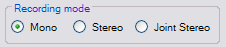 Recording modes -
Recording modes -
- Mono - the sound from microphone and incoming sound are mixed to one channel. This mode helps to save space. t
- Stereo - the sound from microphone goes to the right channel, incoming voice to the left channel. This mode could be useful if you want to split channels and take only one, this could be done by any sound editor.
- Joint Stereo mode uses M/S stereo coding and transforms the left and right channels into a mid channel and a side channel, hence the name. The mid channel is the sum of the left and right channels, or L + R. The side channel is the difference of the left and right channels, i.e., L − R. This mode usually gives more quality on the same bitrate, but you can't split channels.
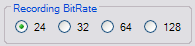 Recording bitrate
Recording bitrate
Choice of bitrates from most space saving 24 bits upto 128 bits
If you have any questions, please use comments below to ask.
Hi. I just downloaded your
Hi. I just downloaded your program and i find the audio quality great...but i would like to know, since i used another program that let me record files on MP3 if my recordings becomes long, will there be a possibility that there will be a mismatch on the result.
An example is our channel overlaps at each other, resulting like when i was asking a question either the interviewe is already answering my question before i finish, or we appear to be talking at the same time incoherently? i am asking since i used a similar program and it came with the result i mention when i was using a MP3 as a output?
also will there be a plan to put something like a sound bar on the program that will let me know that i am still recording? or at least a indicator? it's hard to know if the recorder crashed or stop recording all of a sudden in a middle of a conversation.
Will you consider having a WAV opition?
Thanks!
Hi I didn't think about Wav
Hi
I didn't think about Wav option yet, actually you are the first user who is asking about wav. It could be done, but the program will need a renaming :)
There was a mistiming bug in the early versions, but it was fixed, and nobody has reported such a problem since that time.
I would also like to see the
I would also like to see the option to be able to save as PCM WAV file, or MP3. Being able to use use the full quality WAV file and save it as a lossless in FLAC format or convert it to the much more efficient SPEEX codec, would be helpful.
The recorder records in
The recorder records in 16000hz no matter if 128kbit is set.
I would prefer it if it would be possible to set the frequency to 22khz/44.1 if mono/stereo/jointstereo is configurable as well.
Current recordings work, after struggling (since I use windows 7 and it's known that the program bugs the first time with windows 7) but the quality if fairly low.
Also, the left (for outgoing) and right (for incoming) channel usage might be optional to have both in stereo-channels.
It's a neat application, but needs some extra work. Hope that a new version will soon be out.
Keep up the great work.
You are mixing two different
You are mixing two different mp3 characteristics - bit rate (kbit per second) and sampling rating(Hz). Bit rate could be chosen between 24, 32, 64 and 128 kbps, sampling rate is fixed - 16000Hz. It appears that 16000Hz is optimal for Skype recording. 22kHz or 44.1kHz doesn't improve quality of recording, as Skype shrinks frequency to optimize sound stream for transmitting over the web. Actually you could manually set frequency in C:\Program Files\MP3 Skype Recorder\MP3Recorder.ini file.
hi, i have just downloaded
hi, i have just downloaded your programme and i have tried it, but now i dont know how to save the audio and use it, because it says that the record hasn't finished yet. how can i solve this problem?
Hi, I just installed the
Hi,
I just installed the software and tried to record but every time it only makes a audio file of 0 KB. The name of the file is the calls info but there is nothing inside the file, I mean it is 0 KB. Can you please tell me how to fix this issue. Thanks
Sheraz
I also just upgraded
I also just upgraded from SkypeCallRecorder 0.7.2 (or something like that) which was working great, but now all the files are of zero length.
Anyone else having this problem?
--jp
I just installed MP3 Skype
I just installed MP3 Skype Recorder 1.8.6.1. When I record a call the sound file is empty (o bytes). Please help.
This same thing is happening
This same thing is happening to me on one system but not another. I have tried both the latest version and an old version. Any ideas?
looks like nice little tidy
looks like nice little tidy thing... it does not work though. just like everybody says - it shows that it is recording but the outcome is zero bite.
I'm just trying to understand
I'm just trying to understand how this recorder works. I hope that you can provide answers to the following questions.
1. As soon as I login to Skype and click the "Turn on recording" button on Skype Call Recorder, it will immediately record all of the calls made as long as its RECORDING status is ON?
2. While the RECORDING status is ON, the recorder will generate mp3 file for each recording everytime a call ends?
Thanks ...
The software doesn't work
The software doesn't work with Skype 4.1. Recording appears to go fine, but the size of the recorded file is always 0 byte.
Hello This is a known bug,
Hello
This is a known bug, reported on a few systems, unfortunately I can't recreate it on any of mine computers to debug. Can you tell me what is your system details, i.e. OS, CPU, RAM
Could you try beta version, if it works for you.
Many thanks.
I also have the same problem
I also have the same problem with 0 file size, using your recorder version 1.9.0.1, Skype 4.1.32.166 on WinXP 32, SP3 running on AMD Atlon 64 X2 Dual Core 4400+ 2.19 GHz and 3 GB RAM. Thanks for your help!
The above report was for
The above report was for version 1.8.6 the bug was fixed in version 1.9.0. If you still getting 0Kb, please check you personal firewall if it blocks connection between MP3 Skype Recorder and Skype.
I install the software and it
I install the software and it works fine. Maybe your antivirus is blocking your recording, be sure to give full access to the recorder. I am using the 4.0.0.227 version of skype and the 1.8.6.1 version of the MP3 skype recorder.
OMRX
I want to set up this
I want to set up this programme to my home computer to control my children. But program's image and report of record after using skype is seen on the desktop. Is there any way to use this program secretly? I would appreciate if you inform me.
Coming soon.
Coming soon.
Hi I am also interested in
Hi
I am also interested in this. Do you have a date that this will be done by please?
Thanks
any idea when?
any idea when?
It's almost finished, under
It's almost finished, under testing
I have just downloaded this
I have just downloaded this program, and have the latest version of skype. I have manually configured skype to allow this the recorder to run. However, testing the program with skype's call center, nothing is recorded -- not even a blank audio file. Any suggestions?
Robyn
I recently downloaded this
I recently downloaded this program so that I could record a podcast over skype, I tested it with the skype test call function, I could hear my voice and the machine's voice perfectly, but last night I was recording with a friend and after fourty-four minutes of recording I finally ended the show and played the audio back to myself, but there was a problem, immediately I couldn't hear my own voice, I skipped ahead and still nothing, I could only hear my co-host, please respond with useful information that might help cure this problem.
- Owen Murphy
Hi, I just download the
Hi, I just download the software. So far I'm only able to record my side (mic) of the Skype call. Any idea why this is happening? A firewall issue, perhaps?
Thanks!
Probably firewall
Probably firewall
I have the same
I have the same problem.
Tried to change many factors, but the result is always the same: I get an excellent recording of my voice, but not of the other party voice. Why is this ?
If it was about FIREWALL, then this would be also for my voice. There would not be any recording. Instead, the recording is ON and records one side (mine).
Please help.
What to do ? What to verify ? What to modify ?
Thanks.
Hey, had the same problem.
Hey,
had the same problem. Sounds ridiculous but change your earphones or headset and record in joint stereo. Worked fine for me.
Good luck.
I am suddenly having an audio
I am suddenly having an audio level problem when using the Skype recorder. The incoming caller comes in at such a high level, when I import into either Adobe Audition or Audacity, the audio is clipping...in other words it's extremely high and distorts.
My voice however is at a normal level and quiet clear. Of course I can control my mic level from the mixer but not the incoming call.
This is something that only recently has begun happening and doesn't affect every recording I make...some are fine.
Any suggestions how this can be fixed or what's causing it?
Ian (Sydney)
Try to adjust volume in
Try to adjust volume in Skype
Skype->options->audio settings
Try also to switch off/on automatic volume adjustments there.
Hope this helps
I have a problem because I
I have a problem because I thought this recorder put the recordings in mp3 format, but it is not playable by mp3-player. How can I make it playable on mp3 -player?
All the recods are mp3 files
All the recods are mp3 files and should be played by any mp3 player. Check the size of the mp3 file, if its 0KB, then you probably have personal firewall blocking Skype from streaming sound into MP3 Skype Recorder.
Here's a strange one for you:
Here's a strange one for you: WHen I make a test call, it records but at a slower speed, so the playback is too fast to understand. The other person'svoice jumps around and mine is sped up (chipmunk style)! What gives? (Thx)
I don't know, but I am
I don't know, but I am experiencing a similar situation. When my first attempt is made at recording my voice it plays back like a fast-talking chipmunk of which cannot be understood. When going into the audio settings to check them and then closing it out, everything is back to normal again upon doing another test recording. Makes no sense.
Here's a "nice to have" to
Here's a "nice to have" to take into account dumb users (aka me !).
If you move the MP3 output directory, it would be nice if the code flagged this error as it starts recording (which it does) but also prompted you to either pick a new directory, and / or, automatically create the directory if it's missing.
I've ignored the error for the past couple of calls. When the conversation ended, it told me the call had been recorded and even gave the filename so assumed the reported error hadn't actually affected its functionality ( and hence I ignored it the second time around too ). It actually turns out the call wasn't recorded which is frustrating.
Just recorded a call and have
Just recorded a call and have no idea where the file is. I see where the file ws supposed to go but that folder does not exist on my computer. Any ideas?
Thanks,
Rick
MP3 Skype Recorder should
MP3 Skype Recorder should give an error message when the recording starts and the target directory doesn't exist. The recording doesn't actually acquire in this case . Current version reports the end of recording as normal if you ignore the error message, I'll fix this in next version.
You should create the target directory to record correctly or choose the existing one.
It's only recording the other
It's only recording the other side for me, even though I turned off auto-adjust volume. Suggestions?
... Seems to be working now.
... Seems to be working now. Will see how it goes, thanks!
Why are there two files in
Why are there two files in the zip?
Which one should I use to install?
Any. The installation needs
Any. The installation needs both.
Hi, I just made an one hour
Hi, I just made an one hour interview with somebody and clicked on record in the beginning of the conversation. It said that the recording was ON. But now I can't find the recording in the place it should be. Any ideas?
Best regards Cirsten
Did you see the popup window
Did you see the popup window with message saying that the recording is started, when you turn the recording ON. There should be one more window when the recording was finished.
It is more convenient to keep recording ON as it starts recording automatically.
Try to turn recording ON and make a test call to Skype Test Call (echo123) should be in your Skype contacts by default. Check if the recording is OK.
Check if you allowed MP3 Skype Recorder to access Skype (see manual).
It also could fail to record if the destination folder doesn't exist (just create it), or you don't have the sufficient rights to write in it, which is unlikely.
Just try a test call and check if everything is OK.
hi, how many minutes does the
hi, how many minutes does the recorder record?
a whole hour or more, less?
No limits applied.
No limits applied.
I use VoipBuster instead of
I use VoipBuster instead of Skype. I have tried but the recorder writes no files. Is there any way the recorder would work for me?
Robert
I switched the setting to
I switched the setting to start minimized but now I can't change it back!
thanks!
That's sounds weird. When you
That's sounds weird. When you are saying "can't change it back", do you mean can't uncheck the checkbox?
I can't bring it up in full
I can't bring it up in full mode so that I can see the checkbox to uncheck it! It loads minimized and I can't see any way to maximize it again. I can right-click on the minimized box but it only allows me to turn the recording on/off or exit. When I exit I see the whole thing as a phantom-like fade away.
Try it and see. Hope you can help! This is the case on an XP and Win7 machine.
Double click the tray icon to
Double click the tray icon to show the window.
Pagination